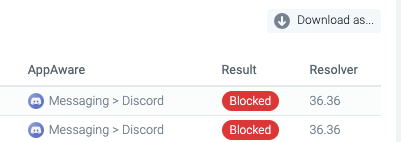In this guide, we will take you through the steps you need to take to block Discord (as an example) on your home or office network using Smart Content Filter’s AppAware feature.
AppAware is Smart Content Filter’s application-blocking feature that helps you block specific applications from being used on your network. You can also block groups of related applications and applications whose vulnerabilities can be exploited by threat actors to launch cyberattacks on your network.
In one example, at the end of 2021, a Discord channel dedicated to cryptocurrency and NFTs was the target of a cryptojacking scheme.
Steps
Go to Policies -> Filtering and click on an existing policy or create a new one.
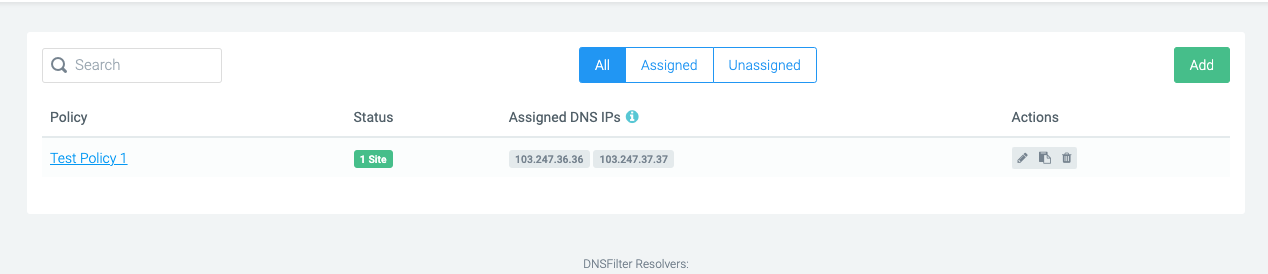
Click on the AppAware tab on your policy settings and scroll down to the Messaging section.
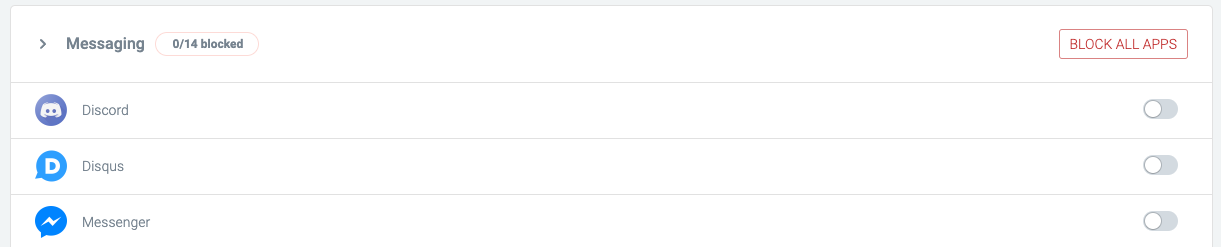
If you wish to prevent chat apps altogether, click the Block All Apps button on the section tab.
If, however, you only intend to block Discord, turn on the toggle button on the Discord option as shown below:

This setting will be automatically saved.
Now when anyone on your network tries to use the Discord app, the app will not connect to Discord’s servers and will not be usable.
The Discord website is also automatically blocked, as shown below:
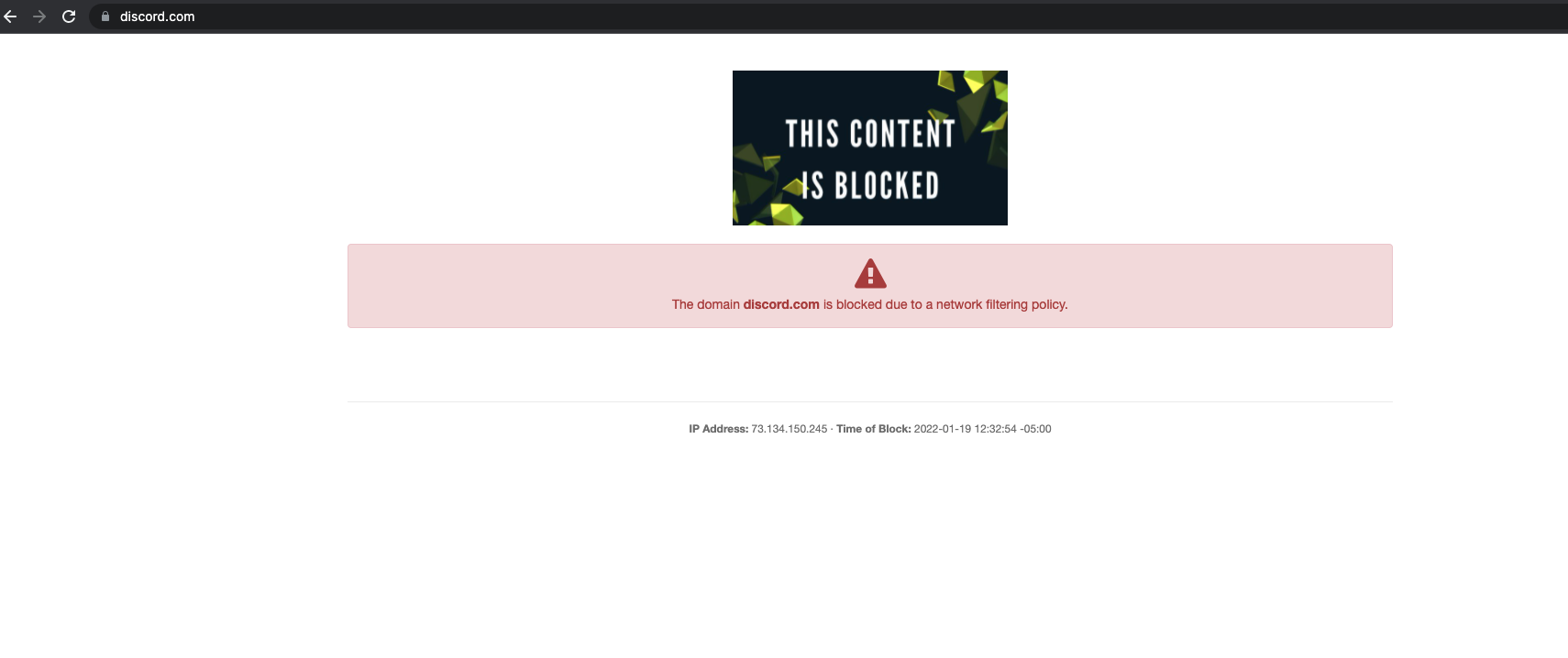
Like our regular category-blocking policy settings, AppAware settings can be easily turned off/on, and the changes will take effect immediately.
You also get reports on who has been attempting to use Facebook on your network. This can be found in your query logs page, which now includes an AppAware column.