To edit the settings for a user on your account, go to Admin > Users and select the user in question.

Review and update the user's information as necessary, then click [Save].
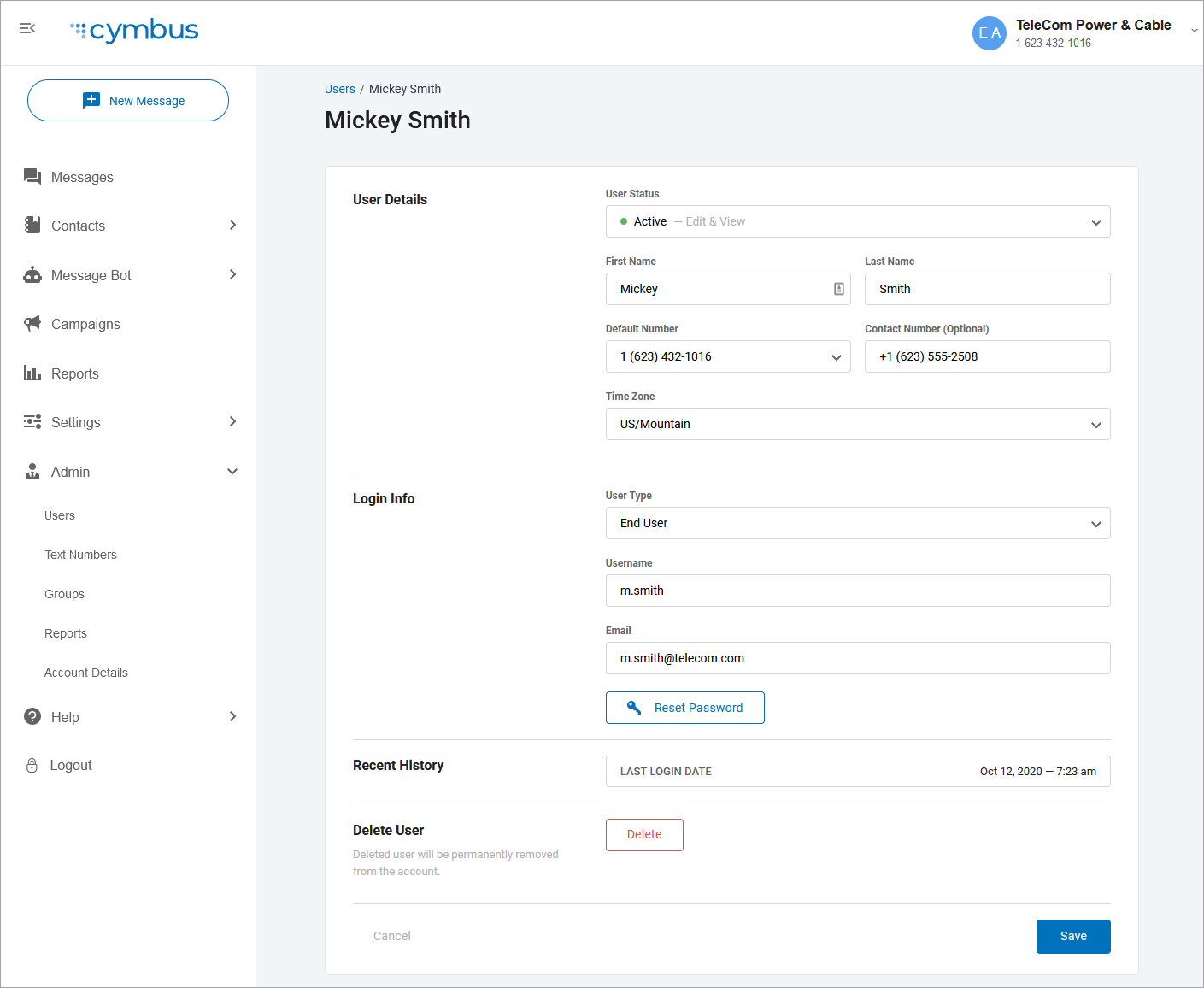
User Details
| Field | Description |
|---|---|
| User Status | The status of the user's account: Active or Disabled. If you change the status, it will be effective immediately once the page is saved. |
| First Name | The user's first name. |
| Last Name | The user's last name. |
| Default Number | Select the default SMS number the user will be texting from. The user can be assigned additional numbers later. |
| Contact Number | Enter the user's phone number (not the number they’ll text from). It's optional but may be helpful if you need to get in touch with them later. |
| Time Zone | The user's local time zone. |
Login Info
| Field | Description |
|---|---|
| User Type | Select their user type:
|
| Username | The username they use to log in to the Messaging Portal. |
| The user’s email address. This is where the Forgot Username and Forgot Password emails will be sent if they can't log in. | |
| Reset Password | If a user forgets their password, they can request a reset link from the login screen, or an Admin can click [Reset Password] to request it for them. The password reset link will be sent to the user's email address. |
Recent History
This shows the last day and time this user logged in to the Messaging Portal.
Delete User
If a user has left the company or should otherwise not have access to Business Text Messaging, click [Delete] to remove them from the account. A warning message will ask if you’re sure you want to permanently delete the user. If you do, click [Delete] again.

Upon deletion, the former user will be unable to log in or reset their password. Their message history will still be a part of the original conversations.